Enable In-Depth Scanning
Integration Benefits
- Secure credentials and simplify management by centrally storing and rotating Rapid7 InsightVM privileged account credentials.
- Enable better security visibility using admin credentials to scan, allowing InsightVM to dig deeper into a system for security assessment.
- Maintain comprehensive audit trail for compliance initiatives.
Securing and managing privileged credentials such as passwords and SSH Keys is a challenge facing many organizations today. Furthermore, ensuring that privileged credentials are changed periodically—as well as auditable—can be overwhelming. When performing vulnerability scans, it’s considered best practice to audit your systems using privileged accounts in order to obtain deeper insight into the vulnerabilities present on the host. Rapid7’s leading vulnerability assessment solution, InsightVM, in conjunction with CyberArk Application Access Manager™, allows for credential-enabled scans based on secured privilege credentials retrieved from CyberArk on a per-scan basis. This frees administrators from the worries of having to update privileged account credentials in numerous locations, and ensures that all scans run using secured credentials.
How It Works
Privileged account credentials are managed using CyberArk and are associated with a specific asset or group of assets. Sites (logical groupings of assets) are created in InsightVM* to perform a vulnerability scan. Prior to running a scan, Rapid7 and CyberArk are linked together within the InsightVM Administration tab. InsightVM will then query the CyberArk Privileged Access Security Solution for the credentials for each asset, both on a 1:1 (single credential for a single asset) and 1:many level (global credential for multiple assets). Once completed, InsightVM will utilize credentials from CyberArk for authenticated scans. (Credentials themselves are not stored in the Security Console, but rather are handled ephemerally and for the purposes of the scan only.)
Note: CyberArk Application Access Manager automatically rotates the credentials based on an organization’s security policy or on demand.
Overview of the Integration Process
- Step 1: Create privileged account stores in CyberArk Privileged Access Security Solution.
- Step 2: Create site(s) in Insight VM with assets.
- Step 3: Connect InsightVM and CyberArk consoles within the InsightVM UI.
- Step 4: Run an InsightVM scan of your site(s) and automatically pull in admin credentials.
Note: Rapid7 Professional Services can be engaged to help set up this integration.
Figure 1: Configuring credential management with CyberArk in InsightVM
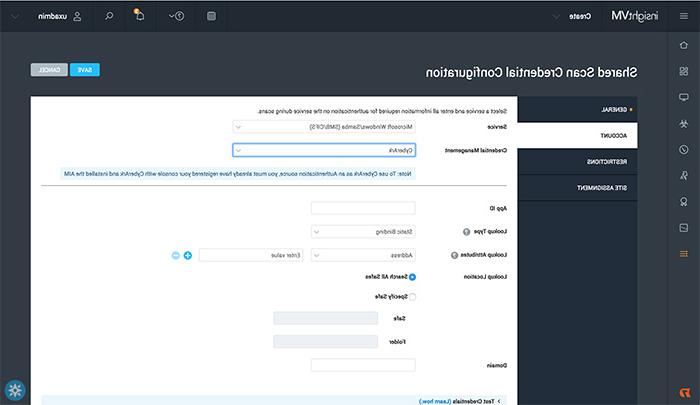
InsightVM or Nexpose requests a credential from CyberArk, CyberArk returns the correct key, and InsightVM (or Nexpose) is then able to run an Authenticated Scan.
What You Need
- Rapid7 InsightVM or Rapid7 Nexpose 6
- CyberArk Privileged Access Security Solution Version 9.3.0
- CyberArk Application Access Manager 7.2.13
*All mentions of Rapid7 InsightVM associated with the CyberArk Application Access Manager also apply to Rapid7 Nexpose.
Integration Overview
Download this Integration Overview
Download NowFree 30-Day Trial
Take this integration for a spin and experience the full functionality of InsightVM for 30 days
Explore InsightVMNeed help with an integration?
Please contact Rapid7 for support or assistance at +1.866.380.8113, or view all of our support options.
Get Support